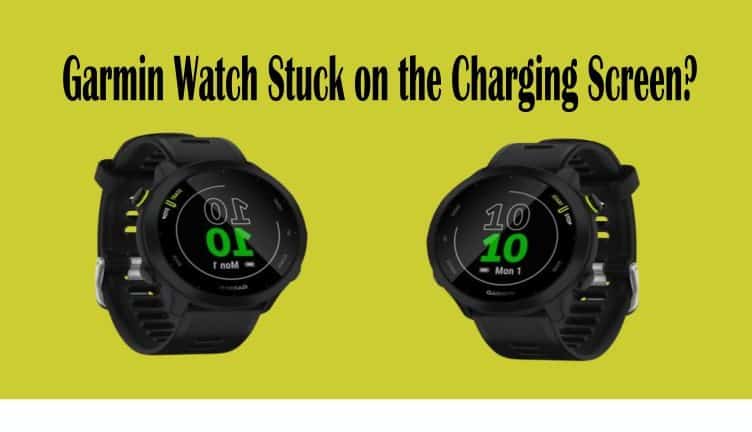The Garmin brand is making stunning smartwatches and fitness trackers. Their performance is incredible. But few of them perform poorly (e.g., Forerunner and Vivoactive). Their common problems are disconnecting from the phone, restarting, stuck on the saving screen, and stuck on charging.
The main issue we will discuss is that the Garmin watch is stuck on the charging screen. This problem can be solved by a few methods, which we will discuss further.
Let’s take a rapid view of its reasons and possible solutions.
The possible reason for your Garmin watch that is stuck on the charging screen; can be your watch needs to be updated. It is also can due to the caches and low storage. Restart your Garmin watch, and also check that you have installed the latest software update on your watch. Also, try to clean up the storage by deleting a few files.
Let us take a deep review of this problem.
How to Fix Garmin Watch Stuck on Charging Screen?
Restart /Reboot
Restarting your Garmin watch refreshes it. This process removes the glitches that are causing some problems including unresponsive screens or stuck on the charging screen. Use the simple method to fix your Garmin watch.
There are two types of Garmin watches. Some of them have buttons to power it off but a few Garmin series have no buttons.
They have different methods to restart them.
Restart the Garmin watch by following the process down below:
For Button Device:
- Press and hold the Top left Light button for about 20 seconds. Don’t release the button until the screen goes blank.
- When the watch is completely powered off; press the Light button again to turn on the watch. Keep holding the Light button until Garmin’s logo does not appear on screen.
Without Button Device
If you have a Garmin watch without buttons you can restart it also easily.
- Connect your Garmin watch to an external power source. Attach the device to the computer’s USB port.
- Remove your Garmin watch prompt from the computer’s USB port.
- It can cause an internal restart.
Now your watch has completely restarted and all the data has refreshed.
Soft Reset
Still if your watch is frozen then soft reset can be useful for it. A soft reset will remove user entered data and also remove the caches.
Resetting the Garmin watch refreshes your watch.
You can do a soft reset by following the steps below:
- Ensure your Garmin watch is power off/ press and hold the Light button on top left side
- Press and hold the Back/Lap button
- Turn on the watch while holding the power button
- Release this button until a confirmation message not appears (clear the user data)
- Press to conform Yes
Factory Reset
If your Garmin watch is not responding by implementing the above method.
You should use the factory reset to solve this issue.
A factory reset will delete all the user entered activities, history and settings.
To do a factory reset you can follow the steps below:
- Hold the menu button
- Scroll down to the Settings
- Select the System menu
- Select to Reset
- There will be two options “Reset default settings” and “Delete data and Reset settings”
- Select one of them option that you want
We recommend the option “Delete Data and Reset Settings” to make the watch as a new one.
Update Garmin Watch Software
Your Garmin watch can show this issue due to the old software version. Ensure that you have installed the latest update on your watch.
If you don’t have installed the latest update you should install it immediately.
There are two different ways to update the Garmin watch’s software:
Garmin Connect App
Garmin connect app is an app that you can use on your android phone and iPhone.
It is easy to install and use on your devices.
There are further two ways to update the watch with the Garmin Connect app.
Automatic Update
- Press and hold the top left button to bring the menu button
- Scroll down to the Settings
- Select the Start/Stop option
- Go to Settings
- Here the Update option will appears if any latest update is available
- Turn the automatic update ON
Manually Update
- Try the same method press and hold the top left menu button
- Go to the settings
- Select Start/Stop option
- Select the System option
- Here you will see the software update option
- You will see the software version (e.g., v4.54 available) and also Install Now option
- Select Yes to install the update
Garmin Web Connect/ Garmin Express
If you are not using the Garmin Connect phone app it is the best way to backup and update software via Garmin Express.
You will need to connect your Garmin device with your laptop or computer via charging cable.
When you plug it into the Garmin Express it should open automatically the status of your watch.
If you have set up an automatic software update Garmin Express will automatically send the latest update to your device.
If you have turned off the automatic update you will be informed new firmware is available.
You can also follow on-screen instructions to update software manually.
Note: Don’t disconnect the watch while the update is installing to your device.