If you’re having issues connecting your Garmin smartwatch with an iPhone. It’s just not you; many people face this problem with their smartwatch. That’s why Garmin smartwatches officially publish an article. You can solve this by following our troubleshooting guide.
If the Garmin watch is not connecting to the iPhone with Bluetooth, you have to connect it with the connect app. You can see a green dot on My Day activity on the Garmin watch. It indicates that your smartwatch is connected to your iPhone.
If you are still having this problem, it means there is a problem with the connect app. So, follow the fixes described below.
Garmin Watch Not Connecting To iPhone: Problem Solved
Reset Garmin Watch and iPhone
Resetting will remove minor glitches and will refresh your iPhone and Garmin watch.
Therefore you should reset the Garmin watch and iPhone because it will remove all your activity, settings, apps, data, and caches. Before resetting, make sure that you have backup all your data.
To reset your iPhone follow these steps:
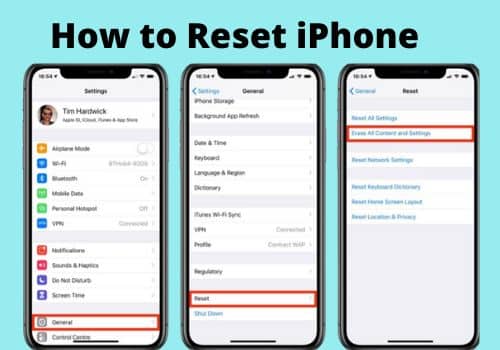
Go to the settings>General>Reset and click to remove all content and settings. Ensure you have backed up your iPhone to restore all your data later.
- Go to the “settings” and tap “General.”
- End of the “General” page, tap the “Reset” button.
- For the “Factory Reset,” tap on the “Remove all content and Setting” button.
- Your DeviceDevice asks to enter “Passcode,” and then it will ask to confirm that you want to remove all content and settings. Tap “Erase” to confirm
- Then this process takes some time, depending on how much you have stored on your DeviceDevice. But after this, your DeviceDevice will restart as new.
To reset the Garmin smartwatch, follow these steps:

- Press and hold the “Back/lap” button.
- Power on the watch while holding the “Back/Lap” button
- When the message appears “clear user data,” release your finger from the “Back/Lap” button
- Tap “Yes” to clear data
After the restting, the watch will power on and bring up to the setup process.
Restart Garmin Watch And iPhone
Restart your iPhone and Garmin watch to connect smoothly. Restarting the iPhone and Garmin watch will improve their performance. You can run all apps and features smoothly.
Also Read : Why Is My Garmin Watch Keeps Restarting (Fixed)
To restart iPhone, follow these steps:
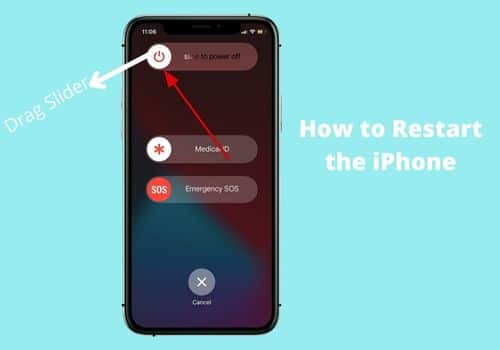
Press and hold the “side” button until the power-off slider appear on the screen
Drag the slider and wait for 30 seconds, and your phone will power-off.
Turn your phone power on and press the “side” button until you see the Apple logo on your screen.
To restart the Garmin watch, follow these steps:

- Restarting the Garmin smartwatch is simple: press and hold the “Power” button to restart.
- Press and hold the “Power” button for 8 to 10 seconds, and your Garmin watch will turn off.
- To turn it back on, press the “power” button for 8 to 10 seconds until you see the Garmin logo on the screen.
- If it doesn’t work watch is not turning on; remove and reinstall the battery.
Re-establish Your Connection
Remove all the devices from your Garmin Connect App. Also, remove your Garmin watch from your iPhone Bluetooth settings. Moreover, forget all connected phone networks on the Garmin watch Bluetooth settings.
To do these settings, follow the below steps:
iPhone Bluetooth and connect app settings:
Connect app setting
In Garmin, connect and select “≡” / “…”>and select Garmin Devices> select your Garmin Device> Remove DeviceDevice.
iPhone Bluetooth settings
On iPhone, go to Settings> Bluetooth> select your Garmin Device> and forget this Device.
In the Garmin watch, follow these steps:
- Select Tools
- Go to Settings
- Select Bluetooth
- Select Phone
- Then touch the “Trash Icon” in the lower-left corner.
- Select Phones which you would like to remove
- Touch Delete
- Select “Yes” to conform
- Keep the Garmin watch close to iPhone.
Keep your mobile and Garmin watch in the pairing range. Which is about 33 feet (10 meters) for the iPhone and 33 feet (10 meters) for the Garmin watch.
However, this range can be affected by environmental and other factors like wind and walls, microwaves, and routers. This weakens Bluetooth signals and will affect the pairing of your Garmin watch to the iPhone.
That is why you should maintain the least distance between your iPhone and Garmin watch.
Reset Your iPhone Network Settings
Resetting the iPhone network setting removes all internet, wifi, and other stored data on your iPhone. It resolves your iPhone’s Bluetooth, wifi, and internet connectivity issues.
Follow these steps to reset your iPhone network settings:
For resetting network settings on IOS and IpadOS 15 tap to the “Settings”> General> Transfer/reset> Reset> Reset Network Settings.
To reset the iphone network on IOS/ IpadOS 14 tap Setting> General> Reset> Reset network setting.
Use The Garmin Connect App
Still, you are facing problems with the Garmin watch and iPhone connectivity. You should use the Garmin connect app instead of Bluetooth on your iPhone.
Follow these steps to connect the Garmin watch to the Garmin Connect app.
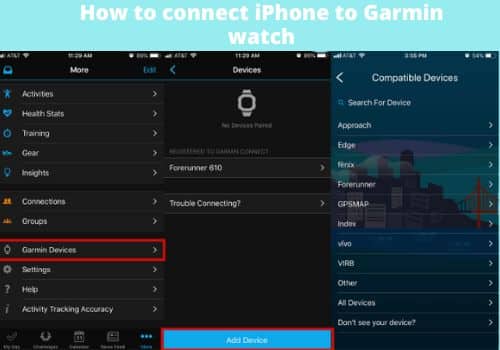
- Download the Garmin Connect app on your iPhone
- Open the Garmin Connect app.
- Select an option to add your DeviceDevice to your Garmin connect account
- To connect the DeviceDevice select the Menu> Settings> Bluetooth> Pair Mobile Device
- If this is the first DeviceDevice to pair with connect app, follow the instruction on the screen
- If you have already connected other devices on the Garmin, click the app and follow these steps; touch on Setting> Garmin Devices> Add Device> and follow the instructions on the screen.
Use Wi-fi To connect Instead Of Bluetooth
Before connecting to the wifi network, you must log in with Garmin Connect app/ Garmin Express on your iPhone.
Follow these steps to sync your iPhone with a wifi network:
- Move-in the wi-fi range.
- On the Garmin app, select “Three Dot/Three Lines.”
- Touch on Garmin Devices, and select your DeviceDevice
- Select General> Wi-fi Networks> Add a Network
- Select the available network and put your login details

