Galaxy Watch 4 is a fantastic and reliable smartwatch series of Samsung Galaxy. Watch 4 has crucial and excellent features that everyone wants in his smartwatch. But sometimes, it starts showing errors with its software and hardware. It is necessary to solve these issues to prevent any serious problems. A common problem many people face with their Galaxy Watch 4 is that it’s not ringing on incoming calls. You can solve this issue by yourself after reading this post.
Here we look at its cursory solution:
If you are having such a problem with your Galaxy watch 4 not ringing on incoming calls. You have to check that there is no enabled silent mode or not disturb mode on your Galaxy Watch. Because in this mode, your watch will not ring on incoming calls. You should allow the notification setting and also restart your watch.
How to Fix Galaxy Watch 4 Not Ringing on Incoming Calls?
Let’s take a deep look on its possible solutions:
Ensure Silent and Do Not Disturb Mode is Disable
Silent and do not disturb mode are the fundamental reasons behind not ringing on incoming calls. Ensure these modes are completely turned off.
If these modes are enabled on your Galaxy Watch 4, you should disable them immediately. After disabling them, your watch will start ringing on incoming calls.
Follow the steps to check and disable these features:
Disable Do Not Disturb Mode
- Swipe up from the watch screen to open the apps screen
- Go to the Settings
- Select Notifications
- Tap on Do Not Disturb
- Turn it OFF if it is enabled
Disable Silent Mode
- Open watch screen
- Go to the Galaxy Watch 4 Settings
- Here select Sound and Vibration
- Check that your watch is not muted
Now you have to check the watch by calling from another phone to see if it’s started ringing.
Enable Notification Settings
Ensure you have enabled the notification settings on the watch for your mobile phone. If this is disabled, you need to turn on them.
To do this, you can follow the steps below:
- Open your Galaxy Wearable App
- Tap on watch Settings
- And select Notifications
- Select notifications from here that you want on the watch
Enable Permissions
Check that you have allowed the call permissions on your Galaxy Watch 4. If you want a call notification on your watch, turn it on. When you enable those permission settings, your watch starts ringing on incoming calls.
If you want to check and allow permission for calls, follow the steps below:
- From the watch screen, swipe up to the apps screen
- Open your Watch settings
- Go to the Apps
- Select Permissions
- Tap on available Permissions (e.g., Contacts, Location, and Storage)
- Select an option from below.
Options vary depending on the app
Selected a dot is present
- Allow only while using the app
- Ask every time
- Allow
- Deny
Restart
If still, your Galaxy Watch 4 is not ringing for incoming calls. You have to restart your watch to solve this problem. Restarting the watch will refresh the device and remove a few errors.
It is easy to restart the Galaxy Watch 4; if you don’t know how to restart you can follow the steps below:
Force restart
- Press and hold the Home and Back buttons at the same time
- Keep holding them for at least 8 seconds
- After 3 seconds, a Power Symbol appears on the screen
- Don’t release; keep holding the buttons
- Release the buttons when the watch restarts
Rebooting
- Press and hold the Home button for at least 10 seconds
- Your watch will start rebooting automatically
- When the rebooting process completes, your watch will automatically start up as normally
Reset
The other method which can be helpful to solve this problem is restarting your Galaxy Watch 4. Resetting your Galaxy Watch 4 will remove all activity and user-entered data. Make sure you have a backup for all your data and activities.
You can reset Galaxy Watch 4 by following the steps below:
- Power off your watch and ensure it is completely turned off
- Now press and hold power and Back button
- Release the button when Rebooting option appears on the screen
- Press the power button 3 times in 2 seconds, and Reboot Screen appears on the screen
- Tap on Recovery
Press the power button to cycle through this option
- When the Recovery goes highlighted, press the Power button until the watch enters into recovery mode
- Press the Power button to navigate Factory Reset
- Now press the Power button
- Once the factory reset is completed, you will be returned to the recovery screen
- Press the power button on Reboot System Now
This process will take a few minutes to let the watch reboot. You should keep waiting to complete this process.
Update Galaxy Watch 4 Software
You can update Galaxy Watch 4 software to the latest version. This process can refresh your watch and set it up to perform all features correctly.
To update the Galaxy Watch software, install the Galaxy Wearable app on your phone. If you are using it for the first time, create an account, but if you already have an account, log in to your account.
You can update the watch’s software by following the steps below:
Update Galaxy Watch 4 on Android
- Ensure you have charged your watch because it will not be updated if the battery is less than 30%.
- Go to the connected phone and open Galaxy Wearable.
- For Galaxy Watch 4, select Watch Settings
- Tap on Watch Software
- If your watch displays the Home tab, swipe to and Watch Software update
- Tap on Download and Install now
- For some watches, you need to tap on About Gear to access the Software update menu
- While the software update is installed; the watch will reboot, and an animation appears on the screen
You can directly update Galaxy Watch 4 without the Galaxy Wearable app. This process is also needed to connect a compatible mobile phone. Go to the Settings on your watch and scroll down to the Software Update; tap on this, and the software update will be started.
Update Galaxy Watch 4 on IOS
- Make sure you have charged your watch because you may be able to update it; if it is at least 30%.
- On your mobile, open the Galaxy Watch app; you can download it from App Store
- Tap on the Home tab
- Select About watch
- Install an update if available there
- After installing the latest update, your device will be up to dated
Update/Reinstall the Galaxy Wearable App
At last, a method you can apply to solve this problem; is to update or reinstall Galaxy Wearable apps on your phone. Because the latest in the latest updates, Samsung improves the minor glitches.
This process refreshes the app, which may be crashed. There are simple ways to update and reinstall the Galaxy Wearable app.
Follow the steps below:
Update the Galaxy Wearable App
If you are already using the Galaxy Wearable app on your phone. You should install the latest update to this app.
You can easily update your Wearable app; simply go to the Play Store (Android)/ App Store (IOS).
Tap on the search icon and search for the Galaxy Wearable app. You’ll see the official app in the search result and tap on this app.
If there is any latest update available, you will see the update icon instead of Open now.
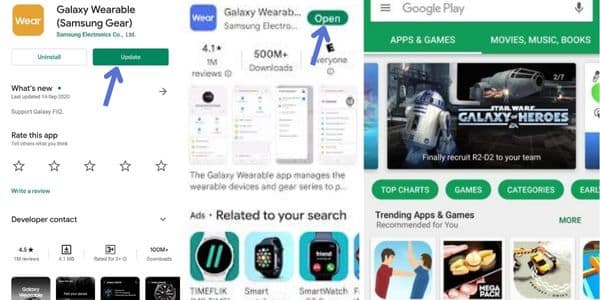
Reinstall Galaxy Wearable App.
If you are already using the Galax Wearable app on your phone. You just need to uninstall this app and install it on your mobile phone.
- Go to the mobile home screen
- And reach to the Galaxy Wearable app
- Press and hold the app icon for about 3 seconds
- A popup will appear from this app icon, and you’ll see several options
- Click on Uninstall/ Delete option
- Select Yes to confirm
Note: If this whole process cannot solve your problem. It can be a hardware issue; you should connect to Galaxy support. However, you can go to a mechanic that can fix the issue.
You can also read:
Why is the Galaxy Watch Active 2 sleep tracking not working?
Why does my Galaxy Watch 4 keeps disconnecting from my phone?

